

Quick Links
Quick Links

There are a lot of tasks and processes that you can automate with Zapier. When I surveyed 100’s of business owners, the major thing that was holding people back from getting into automation was that they didn’t know where to start.
Automation is a hot topic among entrepreneurs, for good reason. When you automate a task, it generally means you don’t have to do that task ever again. This is a huge boost to productivity and creates free time. That free time can be used on higher-level tasks in your business, or simply to work less hours in the day – whichever one is more in alignment with your goals.
But getting started is the key.
This post aims to give you a few ideas to expand what you thought was possible when you automate with Zapier so you can get started.
Introduction to Zapier
There are loads of different tools that can help you automate things. Zapier is one of my favorites. It’s a workflow automation tool that connects the apps you are already using.
A simple example is to connect a contact form on your website with your CRM or email marketing system. When a person fills the form out, Zapier can then make that appear in your CRM.
For instance:
When this happens (new website contact form entry)
Do this (create contact in Active Campaign)
The image below shows this simple setup.
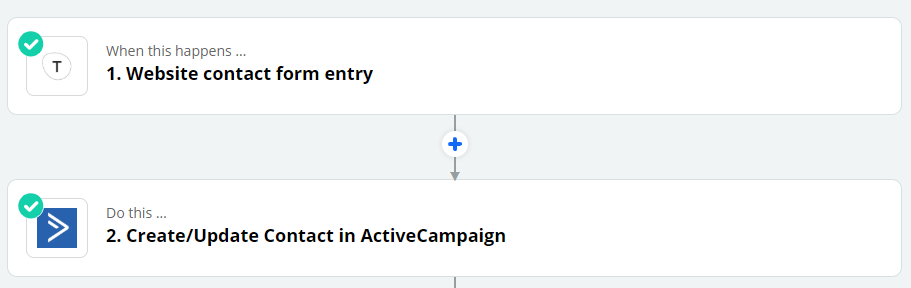
Simple connections like this are where most people stop with Zapier. But you can get much more creative than this when you know what is possible.
1. Social media & newsletter automation
One of my favorite lesser-known tools is Push by Zapier. This is a Chrome extension that sends off some information about the page you are currently viewing; specifically:
- the title of the page
- the URL
- some text that you type in
You can see what it looks like in the screenshot below.
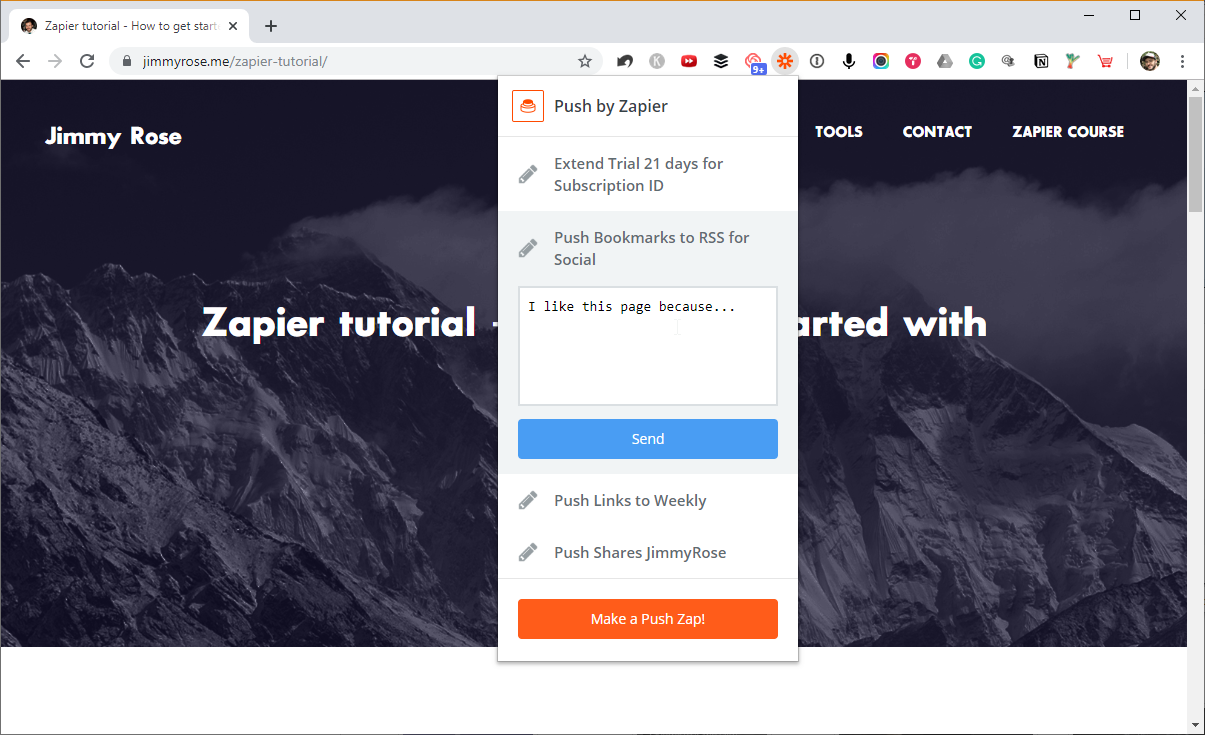
In Zapier you can process this and send it to other apps. This might sound confusing, but once you see a few examples, you’ll see it’s quite simple.
Social media scheduling
Because the chrome extension sends the URL, page title and some text that you type, you can send this info to a social media scheduling tool like Buffer. Buffer, like other social scheduling tools, will choose a time to send this post out to your social feeds.
What does this mean in plain English? While you’re browsing the web and find a good post, you can simply click the Push by Zapier extension and type in a few words. You’ve then added an item to your social queue with very minimal work.
Newsletter automation
An awesome thing about Zapier is that you can do multiple “actions” in each workflow.
In the above example, the action would be to add the post to Buffer. But you could extend this to say “add to Buffer” AND “send it to my newsletter”.
This is exactly how I keep my social queues full and create a weekly curated newsletter for my audience at the same time. This is done by creating a custom RSS by Zapier feed, which my newsletter tool reads from.

2. Find out more info about your contacts
When someone fills out a contact or opt-in form, you usually only have a couple of data points, like their name and email.
What if you could find out things like their company size, location, social media profiles and more without doing anything manually?
This is possible using a type of tool called lead enrichment. In short, it means you can provide an email address, and the tool will give you the info it knows about that person.
There are lots of tools in this space, but there is a free one built into Zapier called Lead Score. Here’s an image that shows how that goes:
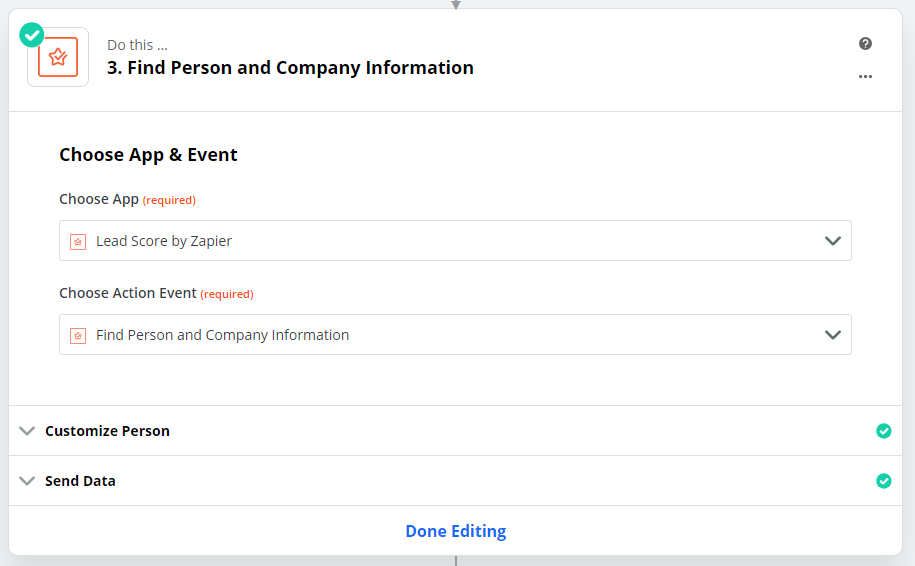
I use this in my Zaps to look up the size of a company that signs up for our software for collecting documents. This is because I know that a company of 10 or people is in the best position for us to help. I’d like to manually reach out to those companies.
For anyone that matches this criteria, Zapier creates a task in my Trello to check out their website and see if they are a good fit. If so, I manually reach out. This part I don’t automate with Zapier, but it’s an automation-assisted task that helps make sure we talk to the right people. And the personal touch I give to each message is well worth my time.
3. Templating Google Documents
I see a lot of requests for contact forms to create documents or PDFs. It’s a common request for creating automated quotes, invoices and other documents.
With Zapier, it’s super easy to create a template Google document. You copy it then simply replace data by using certain “tags” in the document.
For example, in the document, if you add some text like {{FirstName}}, in Zapier you can replace this with the person’s name. You can do this with ANY data that you have available in Zapier. This could come from a contact form, your CRM, or the lead enrichment tools we spoke about earlier.
This doesn’t have to happen when someone submits a contact form. Like most things with Zapier, if you think outside the box, you’ll find a lot of different uses for the same tool.
I host a podcast for digital agencies. I have a run sheet that helps me prepare for interviews very quickly. Zapier copies this document and replaces some information about the guest, and the sample questions they submit in the booking form. It then sends the document to my Trello before the interview.
Here’s what that looks like:
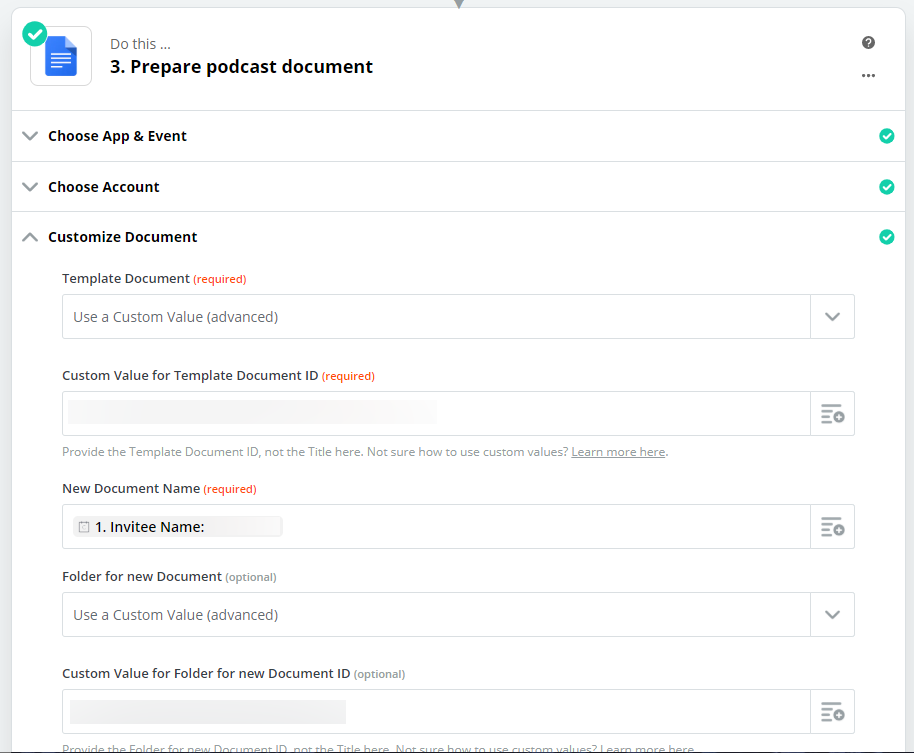
Then I can pull this document up and familiarize myself with the guest, topic and questions less than 10 minutes before the interview starts.
4. Creating lists
Creating lists with an automation tool sounds a big boring. But this is one of those tools that, used in the right way, can save a ton of time.
The tool called Digest by Zapier allows you to build up a list of basically anything. It’s such a versatile tool that the easiest way is to go through a few examples.
Create a list of your best leads
Previously I mentioned Lead Score, which finds how many people work at a company. Once you have that data, in Zapier you can say something like “if there are more than 10 people, add it to a digest. Then, each day, send the digest to my Trello”. The image below shows a sample of this.
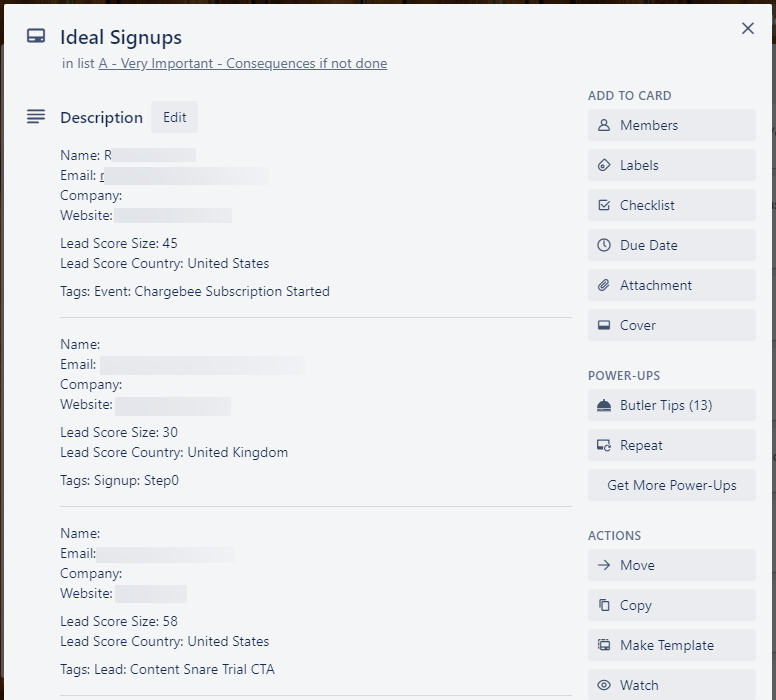
The result in our case is a list of our best leads each day delivered directly to my to-do list. It’s quick to scan through, open their websites and reach out to them.
Project management activity
Sometimes it is handy to know what has happened in your business at the end of each day or week. With digests, you can create a list (kind of like a mini-report) of all activity that has happened that day. At 5pm it could drop into your personal to-do or be emailed to you. Then you can review everything that’s happened.
Over to you
As you can see, there are tons of different things you can automate with Zapier. Generally, it is limited by your creativity.
Think about how you can use some of the above examples in your own business to save time. Then spend some time exploring how you can automate with Zapier. Use the directory to see what is possible using the apps you already use. I have a video example of this in my Zapier tutorial.
The sooner you get started, the better. Just pick one thing to automate with Zapier and play around with the settings. Over time, you’ll get better at it. Your knowledge and the amount of time you save continues to snowball as you automate more, and before you know it, you’ll be saving priceless hours every day.
