
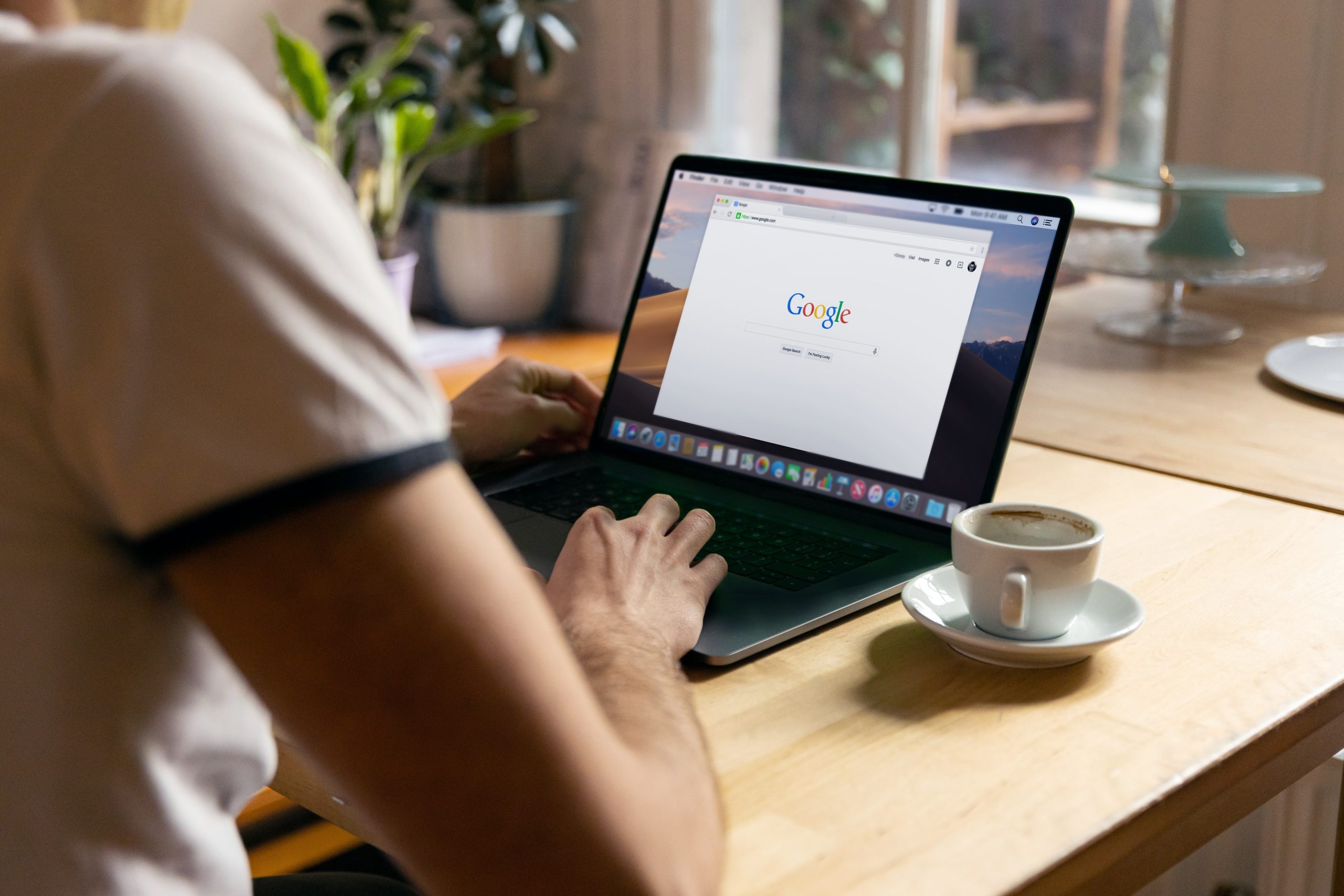
Quick Links
Quick Links
Whether it’s work-related or entertainment, we all have our favorite sites we like to frequent. If you’ve been living under a rock, you still probably type the entire URL on the address bar which is not only frustrating but also time-consuming.
The good news is web browsers today like Google Chrome allow us to easily access our favorite pages through its bookmarking feature.
The real challenge, however, is keeping these Google Chrome bookmarks organized because one can easily get lost with lots of bookmarked pages to navigate through.
Sure, making this happen and keeping things organized can take a lot of work but it will all be worth it given how productive you’ll become by doing it.
With the launch of Google Chrome in 2008, came a new era of web browsers. Not only was Chrome faster and more stable than its predecessors, but it also introduced a new way of bookmarking websites.
In 2022, Chrome will continue to evolve, making it even easier and faster to bookmark your favorite websites. One of the biggest changes will be the ability to automatically sync your bookmarks across devices.
So, whether you‘re on your laptop, tablet or smartphone, your bookmarks will always be up–to–date. And if you accidentally delete a bookmark, don‘t worry – you‘ll be able to recover it from the trash.
Another neat feature will be the ability to add notes to your bookmarks.
This will come in handy if you want to remember why you bookmarked a certain website or if you want to jot down a quick to–do list.
Last but not least, Chrome will make it easier to organize your bookmarks with the help of tags. You‘ll be able to tag bookmarks with keywords, making it a breeze to find them later on.
How To Organize Your Bookmarks
Do One Big Cleanup
You’ve probably bookmarked a number of pages you thought would be useful but ended up not visiting them at all after some time.
Think of the whole process as something similar to how you organize your closet. If you see something you no longer need, get rid of it so you can reduce the clutter.
It’s safe to say that we’re all guilty of this and as much as you dread cleaning up the mess because of the amount of work it will take, you’ve got to start somewhere, don’t you?
Use Folders to Separate Your Bookmarks into Different Categories
If you really want to kick your Google Chrome Bookmarks organizing into full gear, you need to use folders to your advantage.
Let’s be honest, we browse through so many pages every day, each of them belonging to different categories. You’ve got your social media pages like Facebook or LinkedIn, you watch videos on YouTube, or log in to your company’s website when you report to work.
While you can access them individually via Google Chrome’s bookmarks bar, wouldn’t it be easier to find them if you’ll access them via folders?
For example, you can create a folder called “Social Media” where you can save all your bookmarked social media sites just like the ones mentioned. You can also add a folder called “Entertainment” where you can save all the pages you visit for your leisure.
More importantly, you can create a folder called “Work-Related” which will house all the pages you visit to perform whatever it is you do for a living. If you’re a freelancer, you can take it a notch higher by creating separate subfolders for each of your clients so you can save all the pages you access when you work on their respective projects.
While this may take some time, just imagine the time you’ll save finding these pages. Not only will this be more convenient, but it will also make you more productive in the long run.
Below are the steps you need to do this:
- Right-click on the bookmarks bar then click on the “Add Folder” option.
- Name that folder then choose where you want to save it.
Remove Duplicates
No matter how sharp we believe our memories are, sometimes they still manage to fail us. It’s not unusual for us to bookmark websites more than once because we thought we were doing it for the first time.
These duplicates do nothing but add to the clutter which is why you should delete all of them to make things more organized.
If you find yourself looking for a needle in a haystack because of the hundreds of bookmarks you’ve created, you don’t have to do it manually because there are always Chrome extensions that can help make the job easier. More on that later.
Tidy Up Your Bookmarks Bar
If you want to get all your Google Chrome Bookmarks organized, the goal is to have them (or at least the most important ones) show up in Google Chrome’s Bookmarks Bar. This way, you can access each of them with a single click.
But what if you’ve got dozens if not hundreds of bookmarks? The bookmarks bar can only accommodate as much, right?
Well, there are a couple of hacks you can perform on your existing bookmarks to make this happen. One such trick is to rename the bookmark. This is especially useful for bookmarks with long names. Just right-click the bookmarked page, click “Edit,” then start typing the new, shorter name.
You can also remove the text totally and just leave the favicon as your identifier. This is especially useful for pages whose favicons you’re already familiar with. If there are sites you’ve bookmarked that don’t have a favicon, don’t worry because you can always create one yourself through the use of Chrome extensions.
By doing these steps, you can maximize the number of icons you can see appear in your bookmarks bar.
Try Chrome’s “Tagging” Feature
Since we’re in the age of “hashtags,” it’s only appropriate that we also include Chrome’s tagging feature in our bookmark organizing steps.
The trick is to add whatever “hashtags” you think remind you of that page right into the bookmarked page’s name.
If you’ve bookmarked Facebook, for example, you can add “#social” or “#awesome” to the bookmark name. You can then use these hashtags to quickly locate the bookmark when you’re in Chrome’s Bookmark Manager. You can also simply type those hashtags in the address bar which will then highlight sites you previously tagged.
Chrome Extensions That Can Help You Organize Your Bookmarks
Supersorter
Getting your Google Chrome Bookmarks organized doesn’t have to be too overwhelming. By installing the Supersorter Chrome Extension, you can make the process a lot more simple.
Why? Because it offers a ton of features that can help you keep your Google Chrome Bookmarks clean and organized. Apart from automatically sorting your bookmarks, this extension also allows you to delete duplicates, delete empty bookmark folders, and merge folders.
Just make sure you are completely aware of how you want to get things organized because the extension doesn’t come with an “Undo” button.
Save to Pocket
The Save to Pocket Chrome extension is without a doubt one of today’s most popular tools for managing bookmarks particularly because of the extensive features it has to offer.
Perhaps what made this extension a household name is its simplicity, something essential for anyone who’s looking to organize their Google Chrome bookmarks.
So how does it exactly work? For starters, links are automatically saved every time you click the Pocket icon in your browser, which you can then view later in Pocket’s app.
The extension also allows you to add tags to help you organize your bookmarks in a much better way. Its best feature perhaps is its ability to let you save articles and content offline which means you can always go back and read the content you’ve saved even without an internet connection.
Lastly, it’s versatile enough that it integrates with over 1500 apps, giving you the flexibility you need in terms of the content you save.
Raindrop.io
Raindrop.io is another popular Chrome extension for managing bookmarks. It allows you to save or capture anything from articles, songs, photos, or videos.
This extension also comes with a search feature that can help you locate a bookmark easily with the use of hashtags or any simple phrase.
Unlike Pocket, however, Raindrop.io lets you view and manage bookmarks right in the extension itself instead of going to their website.
Some of its other key features are its ability to suggest bookmark tags based on the content you save, its ability to automatically put broken links and duplicates into a collection, and its ability to customize icons for a variety of collections.
Workona
Workona is dubbed as an all-in-one bookmark extension primarily because it allows you to manage your bookmarks, organize your tabs, manage your projects, and practically bring all your work together in the Cloud.
It comes with a clean, easy-to-use interface and allows you to group your bookmarks into workspaces so you can share them with your team and make it easier to work on projects together.
More importantly, the extension autosaves your work directly to the cloud and comes with prolific syncing capacities so you can access your bookmarks across all your devices.
Booky.io
If you’re looking for something that’s both lightweight and powerful, Booky.io is a perfect choice. For one, the app allows you to browse all your bookmarks in a single dashboard, thus keeping you from opening their website.
It also lets you add a description to the bookmarks you create so you can easily identify what the page is all about.
Fast and easy, the extension also lets you customize and color coordinate your folders and is free of charge.
Google Chrome is such a powerful browser but you can only use it for your benefit if you know how to use it the right way. Bookmarking pages and managing Google Chrome Bookmarks are just some of the ways you can use the browser’s full power.
By using the recommendations provided, you’d be able to save time finding those bookmarks and you enjoy browsing through your favorite sites with a click of a button.
