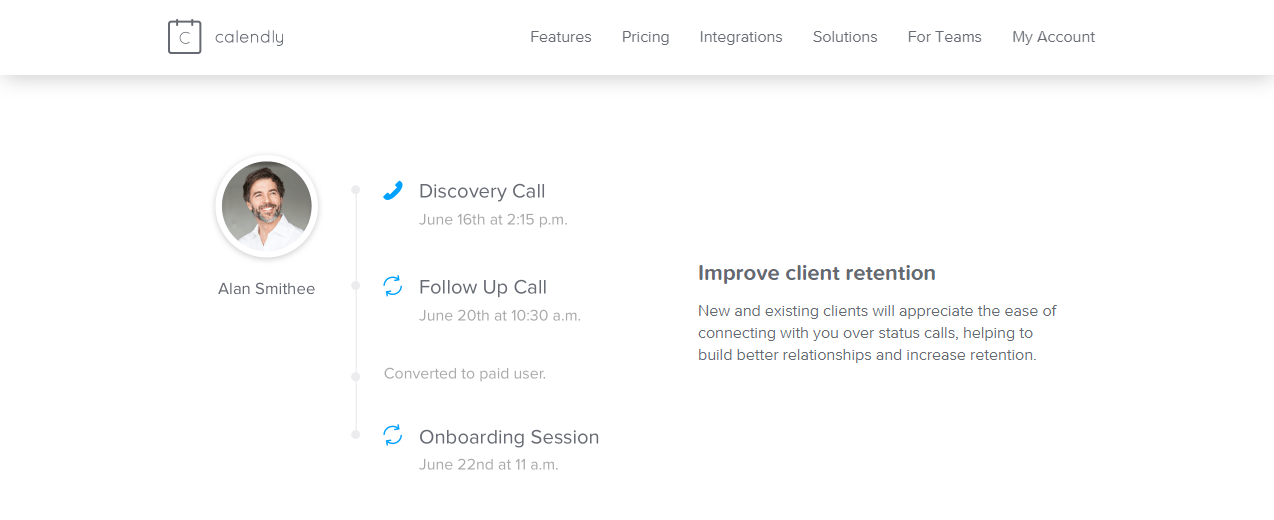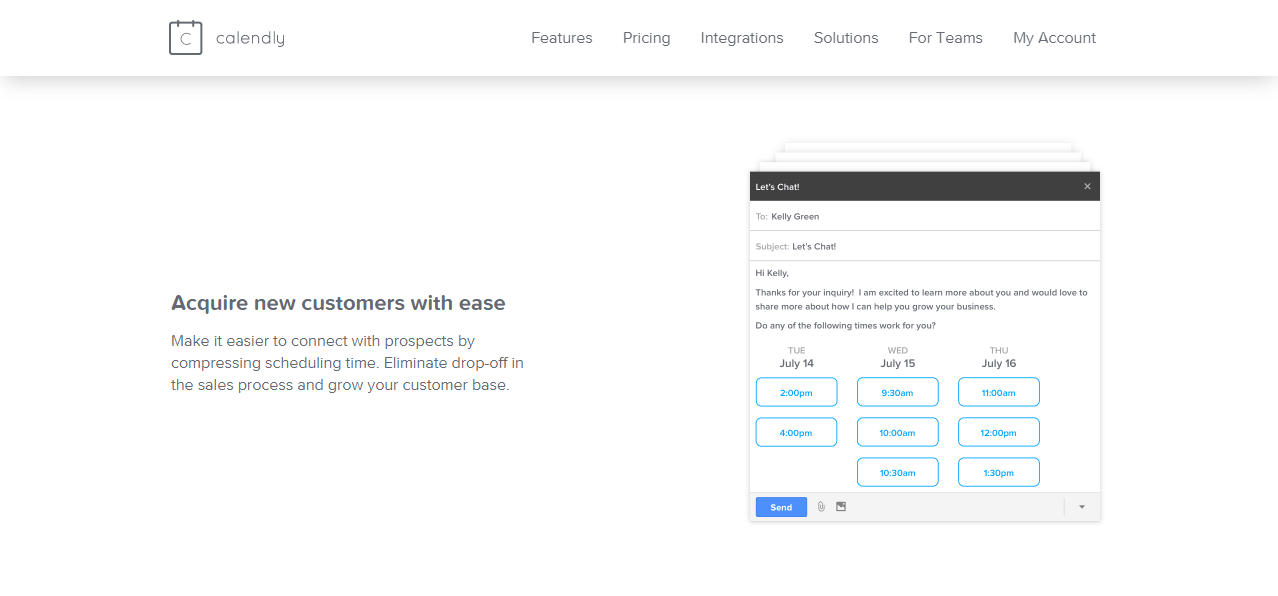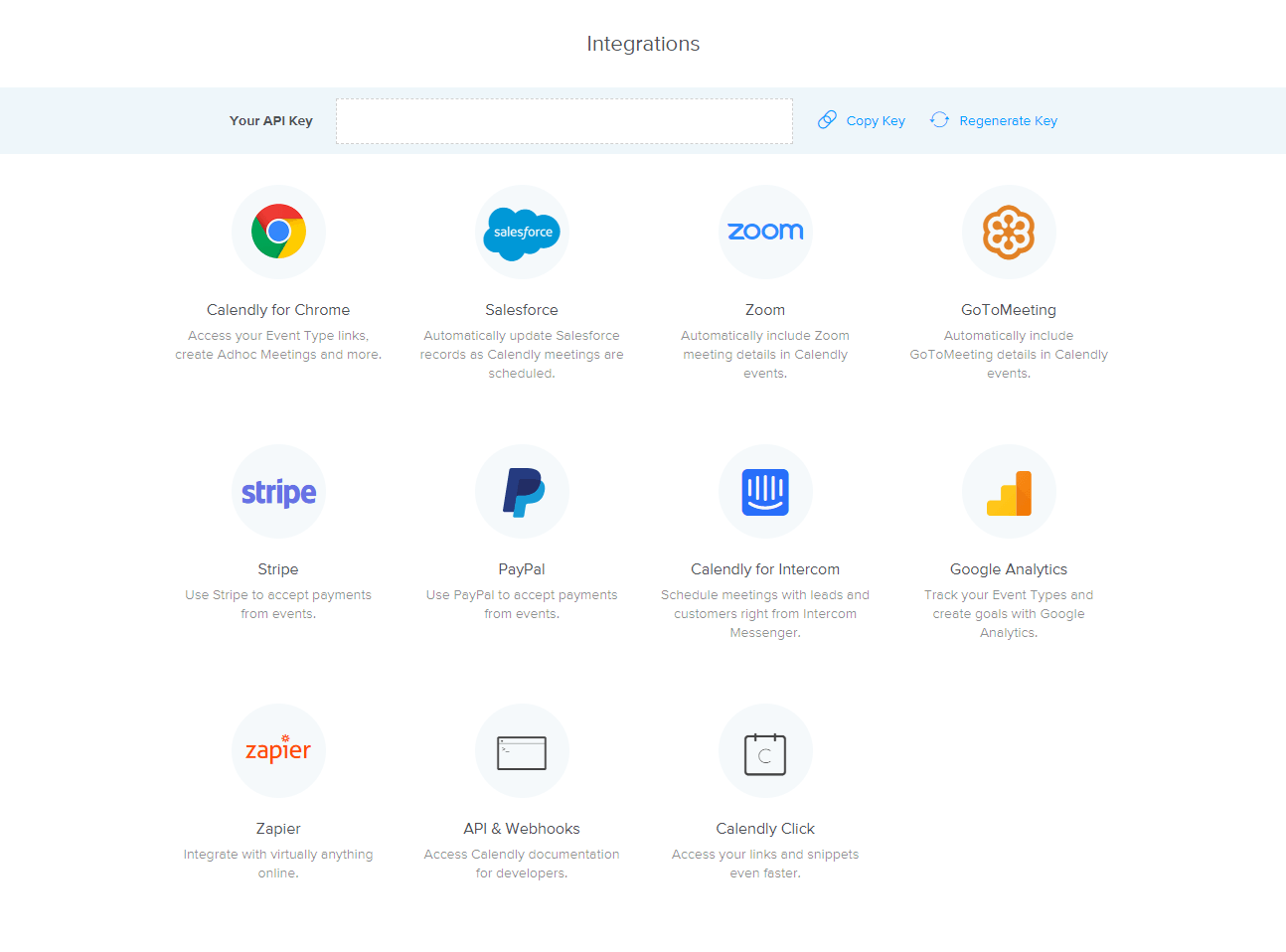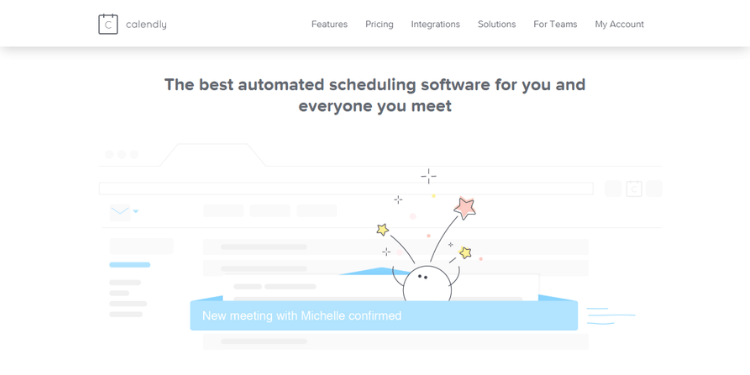
Quick Links
Quick Links
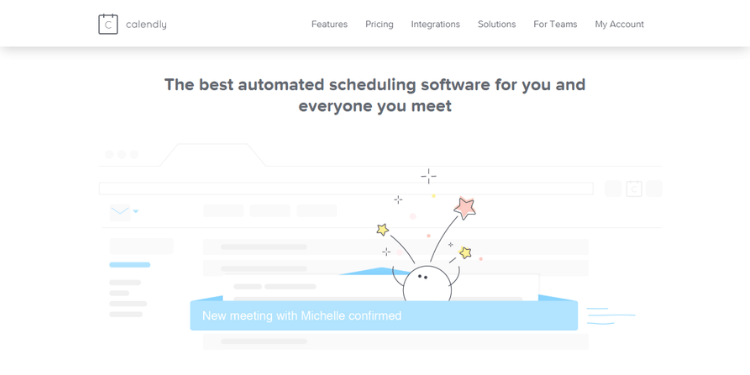
Why it’s Important to Improve Client Meetings
Let me share with you one of my most valued freelancing secrets:
Freelancers who aren’t organized don’t thrive.
Sure, you may be happy with where you’re at right now, but let’s be honest — you wouldn’t be reading this if you didn’t feel some kind of need for help. With everything from deadlines to contacts to meetings, it’s key to sync-up your online business in order to stay efficient and professional with your various clients.
When it comes to staying connected and organized with clients, Calendly is a great tool. It’s a web app that can improve client meetings by making everything easier. Calendly can help you conveniently manage a full schedule so you can focus on your top priorities. It helps you cut down on back and forth emails, automate appointment scheduling and eliminate double-booking and missed meetings. Calendly also integrates with other tools to boost productivity.
Here are 5 easy steps for you to quickly set up Calendly to share availability and improve client meetings today.
1. Basic Account Setup
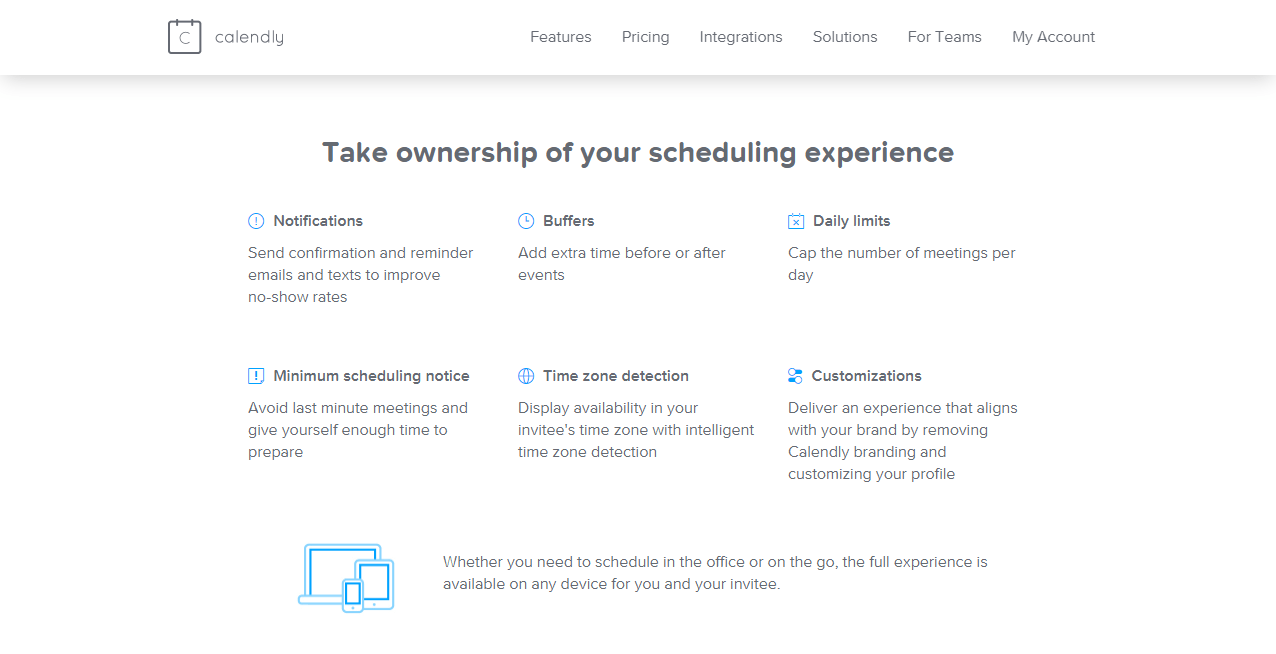
Sign up for a Calendly account with your email and a password. Once you’re in, navigate to your Event Types page from the main menu at the top of the page. On a free account, you can select one event type — 15 minutes, 30 minutes, or 60 minutes. This will mark the duration of all meetings scheduled with you.
If you want to open more even type options, you’ll have to upgrade to a Premium or Pro plan. If you’re not sure how useful a paid Calendly subscription will actually be for you or your business, you can actually get a 14-day trial with all the features unlocked so you can test them out before you commit.
Event Setup
In the upper right corner of the event you’ve chosen, click the gear icon to open the settings dropdown. Then click on Edit to set:
- your language and time zone
- how many days in the future are open for scheduling
- what times each day of the week people can schedule meetings with you
- information required for people to schedule a meeting
- meeting notification settings
- payment (for Pro accounts)
Make sure to save each event setting before moving on to the next one.
Ad Hoc Meetings
You can make things even easier for clients by suggesting specific times for a meeting instead of having them go into your calendar to choose a date and time. To do this, you select availability from your calendar then copy and embed these time slots into your email platform. When clients receive this email, they can choose the time slot that works best for them straight from that email. It makes setting a mutually agreeable meeting date and time much more convenient.
This feature is also great for VIP clients. You can offer more flexibility to better maintain business relationships for greater client satisfaction and retention. Ad hoc scheduling allows you to override previously scheduled events on your calendar. This way, you can extend availability to accommodate urgent meetings as needed. When using this feature, you remain in control, but the client still has options.
For more details on getting set up to improve client meetings, you can view Calendly’s Account Setup page or watch their video tutorials.
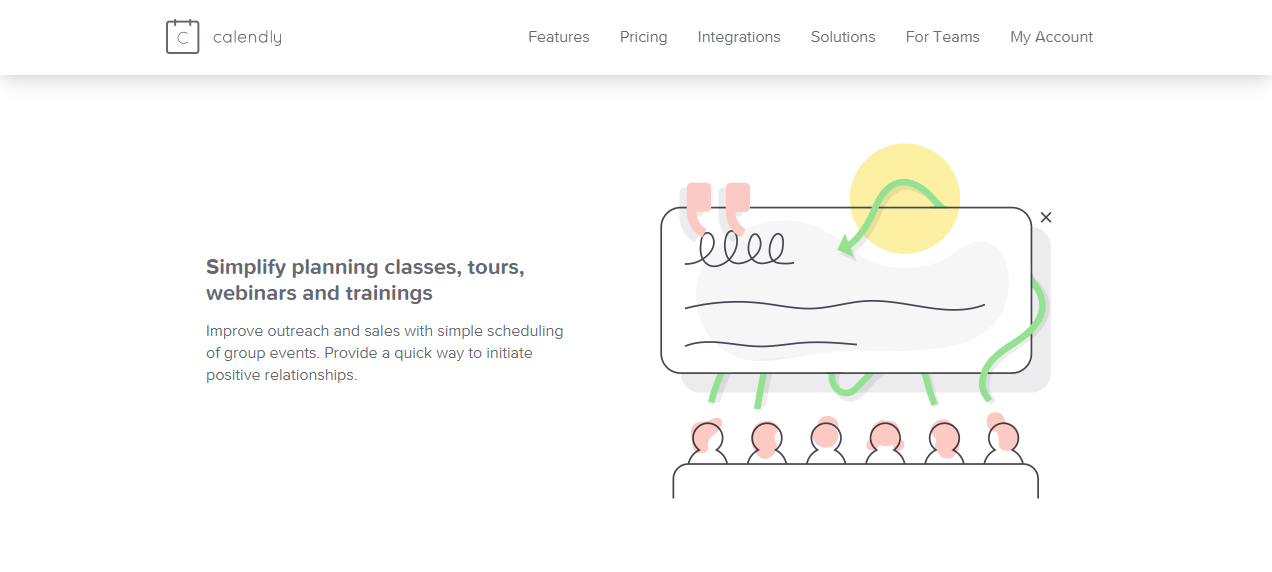
2. Connect your Calendar
To stay organized, you want to make sure that all the events scheduled with you are synced with your work calendar. To do this, click on Calendar Connection from your profile dropdown. On the page that opens, you can set which calendar you want to connect to Calendly so that the app can create events on your calendar once they’ve been created. Don’t forget to toggle “Add new events to calendar” on to give Calendly permission to write to your calendar.
There’s a neat feature as well that tells Calendly to check your calendar for conflicts. This is super convenient since you won’t have to manually check to see if that time slot is still available. Check the box for “Sync cancellations,” too, so you can decline events straight from your calendar, without having to open the Calendly app.
3. Fill out your Profile
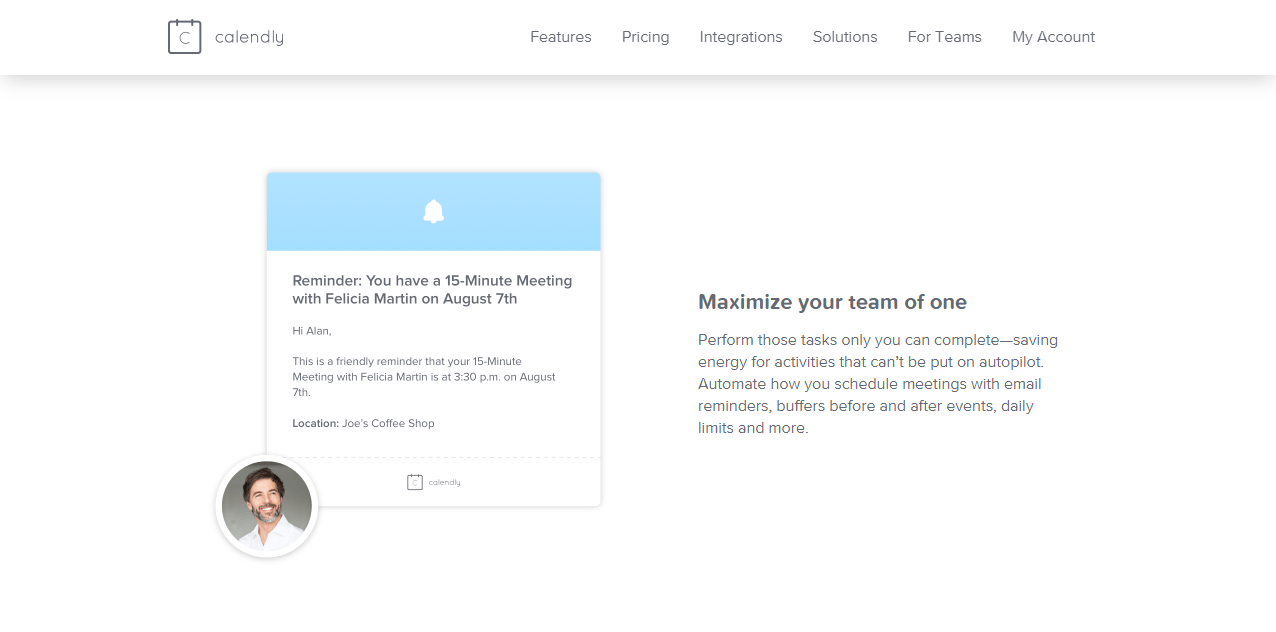
You’ll want to set up your profile to make it more comfortable for clients to set meetings with you on Calendly. To get started, click on your profile link at the top right of the page, find your Account Settings on the dropdown, and click it.
On this page, you can set some personal branding and preferences for all scheduled meetings. This shows new and prospective clients a little bit about who you are, which brings a more positive response. You’ll want to upload a picture as well to assure them that they’re contacting the right person. It also makes the scheduling page look more legitimate.
Personalized Link
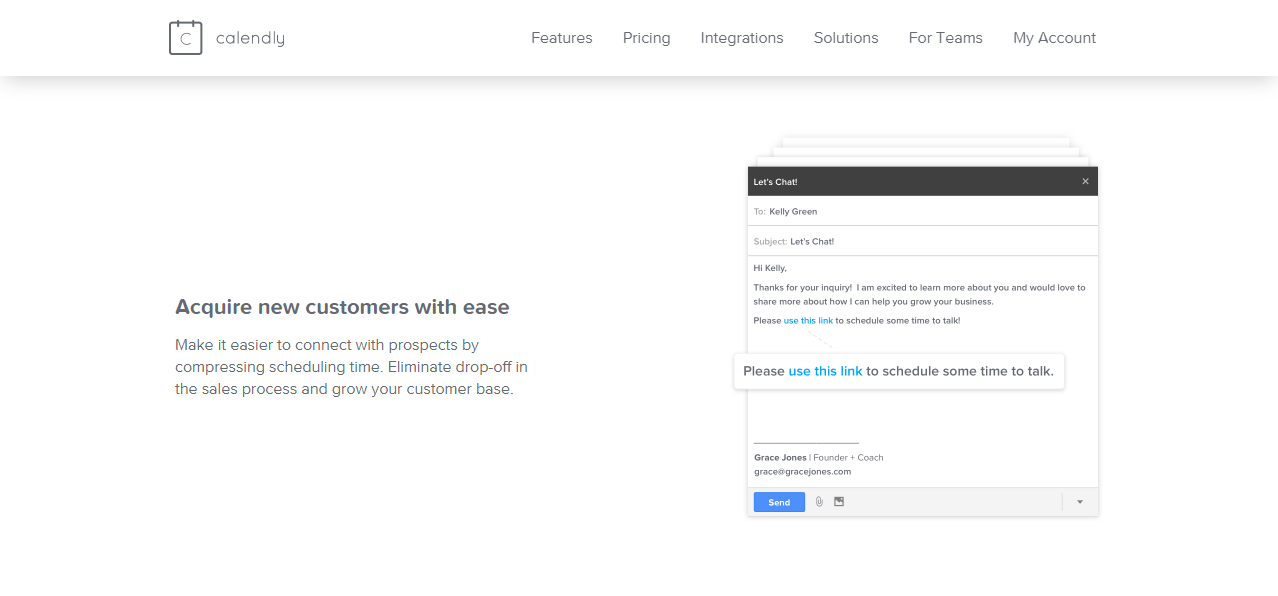
Next, you should set your calendar link. This link takes anyone straight to your scheduling page. You’ll want to share this link with clients to make it super easy for them to get there and set a meeting with you. Once you’ve saves your changes, this personalized link will be available on your profile dropdown. Just click on Share Your Link and you can then copy it to paste somewhere, send it via email, or embed it on your freelance profile website.
We highly recommend that you include this link on the contact page of your website so that you can give prospects the option of meeting you on a call. Many people prefer a more personal encounter like this when they are trying to verify the legitimacy of a service. Even just giving them that option to get on a call with you can ease their minds about your reliability and whether it’s safe to work with you.
You can also choose to send single-use links for event types to secure time slots. The link expires after the client schedules a meeting in order to restrict access in the future to avoid unwanted meetings. On a paid subscription, you can even accept payment for consultation calls through the Calendly link.
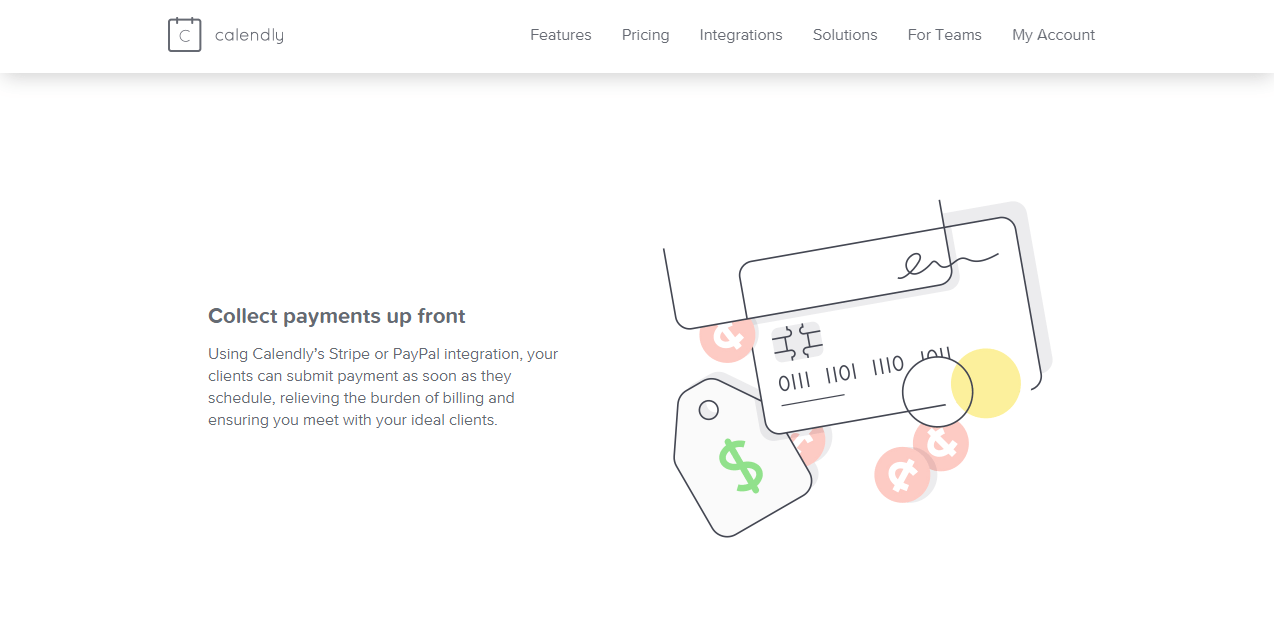
4. Add Users
On a free account, you can have only one user — you. But if you’re building or running a freelance agency, adding users to your Calendly account is a great way to keep everyone organized. You can add 10+ users to your account with a Premium or Pro subscription.
Click Users from your profile dropdown then click the Invite Users box. There, you can paste in the email addresses of the people in your agency and get them added in. This will give them access to the account so that you can assign client meetings to the most appropriate person. On that same page, you can see who has accepted your invite under Active and who hasn’t yet under Pending.
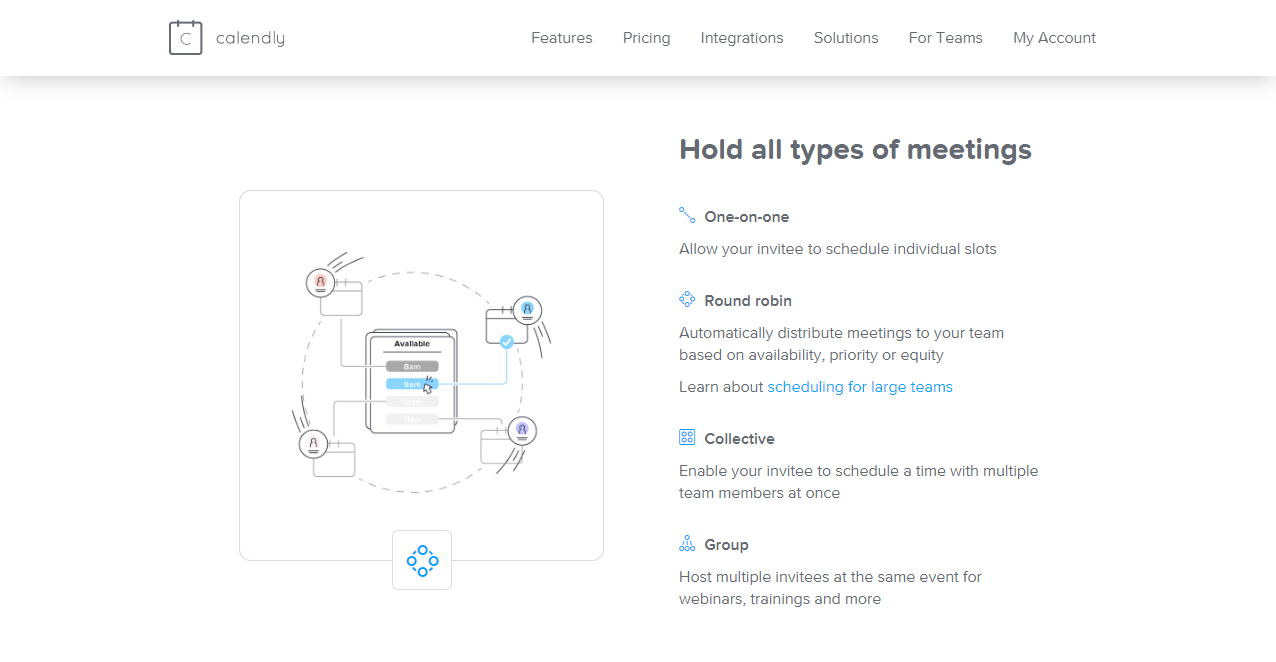
Expand Event Types
As your business grows, you can also set up additional event type Templates targeted to specific client types to make it even easier for you to manage meetings and more convenient for them to find the right person to talk to. When you do that, other event type settings become useful.
For example, adding internal notes. You can add notes to each of your event types so you can save information about the event type that you and others will need for that meeting. This information is not visible to invitees. To do this, navigate back to the settings dropdown of your event and click on Add internal note.
5. Add Integrations
A few integrations such as Intercom and Calendly for Chrome are available on the Basic, of free, account. If you want to access more integrations, you’ll need to upgrade.
Here’s what’s available:
Depending on your freelance business, you may find a few of these super helpful. Zapier, for example, has tons of integrations on its own that can help you do things faster. If you already use it, why not add Calendly, too?
Final Thoughts
As a freelancer, it is key to stay organized to be effective. By eliminating administrative work, you have the time to build lasting client relationships that are essential to your freelance career and the growth of your freelance business. Using the many features of Calendly will help you maintain professional relationships with your clients and get time back for what matters most: building your freelance business.
Using Calendly helps you manage a full schedule with ease. It cuts down on email traffic by automating how you schedule appointments so you never double-book or miss a meeting again. It also ensures that your schedule stays open and flexible to accommodate urgent meetings. This way, you can manage a full schedule with ease while focusing on your top priorities.
Professional marketplaces like FreeeUp expect transparent and ongoing communication between freelancers and clients. Calendly is the perfect tool to help you maintain this level of professionalism as you source clients through this marketplace.
Check out the many features of Calendly and visit the Freelance Tips page for more awesome hacks to grow your freelance business!