
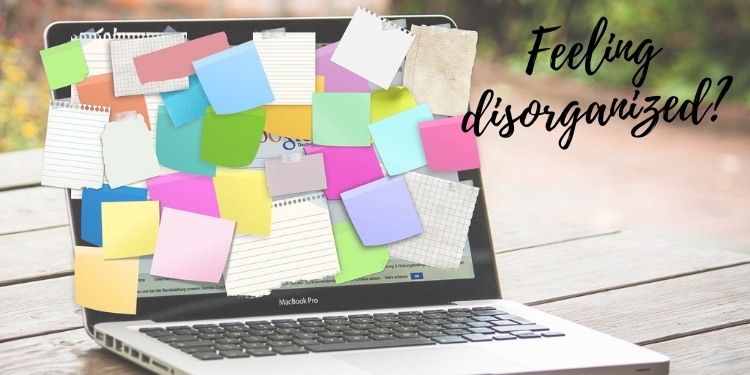
Quick Links
Quick Links
If you are a remote freelancer like me who has been in the industry for quite a while, you will understand how organization plays an important role in achieving a healthy work-life balance. Learning how to use Trello, a free project management tool, to keep clients and tasks organized is essential to running a freelance business.
For newcomers, it’s easy to get overwhelmed by doing one project with one client to suddenly picking up speed and juggling several projects for different clients within just a few months. The flexibility offered by freelancing comes with great responsibility.
Client-freelancer relationships are all about trust. If you keep missing deadlines and losing clients, you will soon go out of business. That is why most of us take advantage of online tools like Trello that will help strengthen client relationships and widen our network for more career opportunities.
Trello for Free
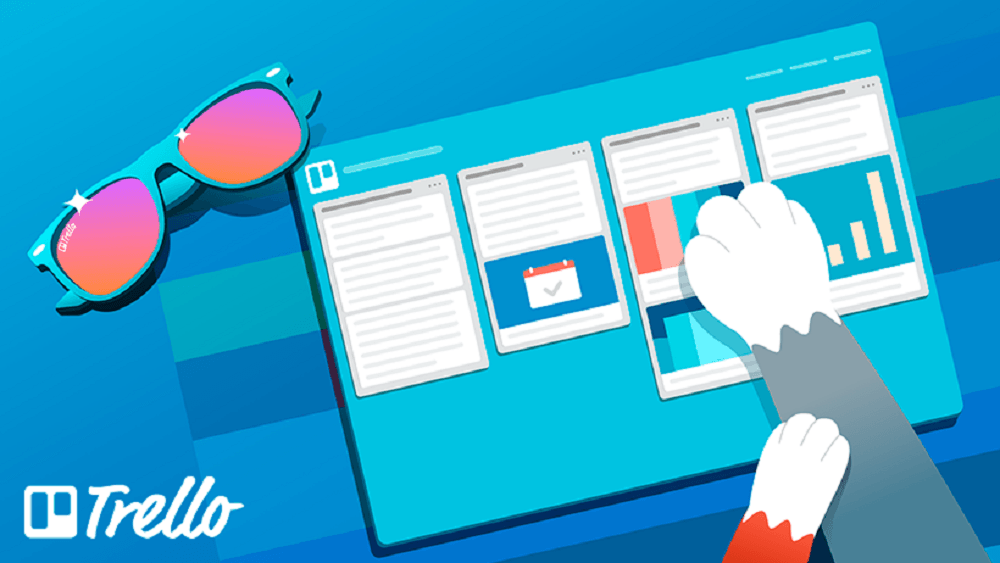
Teamwork is always effective whether it’s for you, with your friends and family, or with a group of remote freelancers working for an e-commerce company. Trello is collaborative project management software that allows you to get more things done in a fast, orderly, and effective manner.
Trello started as an online application which you can access through a web browser on your phone and computer. A mobile app is now available for Android and iPhone for convenience. This application is free to use for just about anyone who needs some order in their disorganized life.
When we think about systematic, we imagine labels and checklists. Trello has these original features and so much more! Let’s introduce you to the basics.
Trello Boards
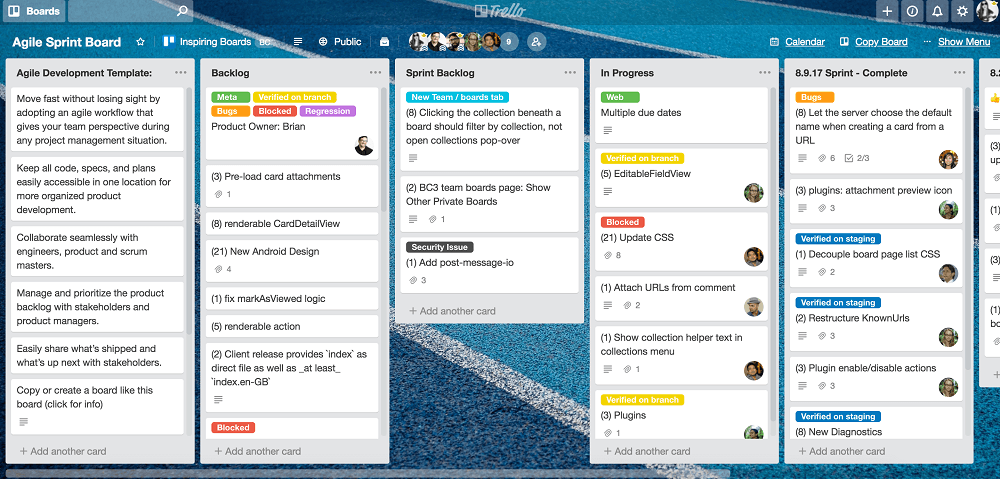
Trello is basically a visual system to organize tasks and assignments through the use of boards. You can create multiple boards to organize your work into different categories. Most freelancers use one board for each client or project.
Each board contains cards that are sorted out into lists in columns. Collaboration with other contractors, and even clients, is what makes Trello one of the most sought-after project management tools for professionals involved in remote work.
Lists
When we de-clutter at home, we try to sort things into categories to determine their hierarchy of importance. Trello keeps your boards in order by arranging your tasks in columns.
These lists are like your categories for every project. For starters, Trello recommends a basic “To Do” > “Doing” > “Done” list for every board. You can freely change it any way you want and add as many columns as needed depending on your business processes.
Cards
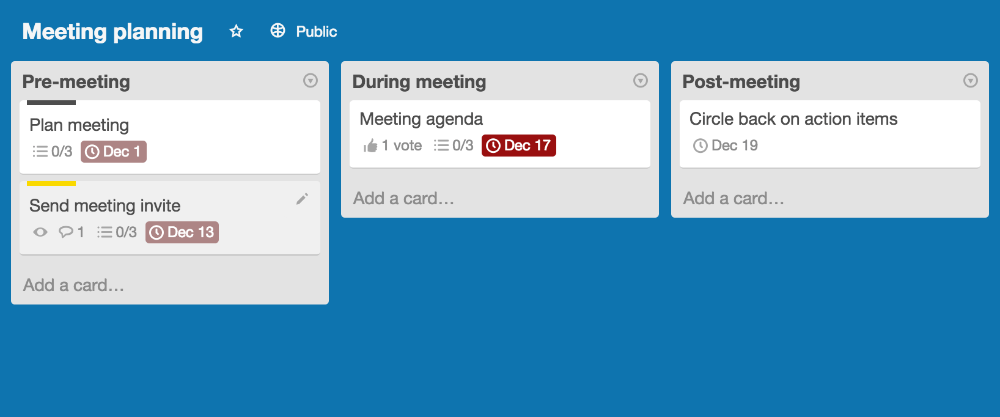
Trello cards are like the post-it notes pinned on your board or desktop. They are the information which you can move around to different lists within a project board. Cards indicate tasks, and on them you can:
- Put in a detailed description
- Create a checklist
- Attach files from your computer, Google Drive, Box, DropBox, or OneDrive
- Assign a card to members
- Set a due date and time
- Add comments with the @ mention feature
- Add emoji to spice things up
Power-Ups
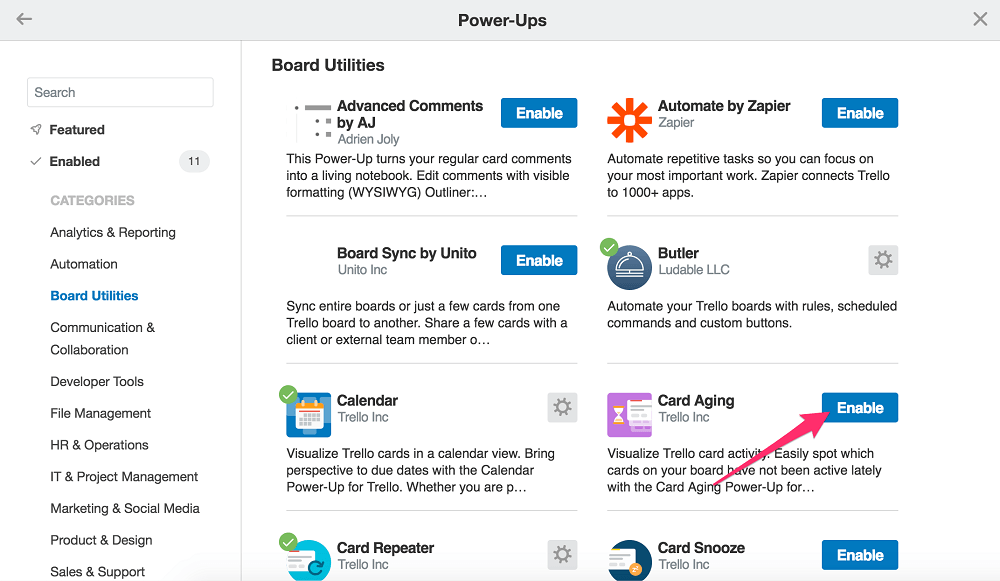
The same as every project management software, Trello aims to include multiple integrations that will help users get everything in one place. Power-Ups are like your superpowers to make your processes and collaboration with other members as seamless as possible. Some of the most essential Power-Ups include:
- Calendar
- Card Repeater
- Addition of Custom Fields
- Voting among members
With a free account, you can enjoy Trello’s basic features including the addition of unlimited members. The attachments, however, are limited to 10MB. You can also get one Power-Up per board. Not bad for $0 per month, forever, right?
If you’re interested in upgrading your freelance business, you can get Business Class upgrades for more awesome features that you can use with your group members. You can find their current price list here.
Tips on How to Use Trello
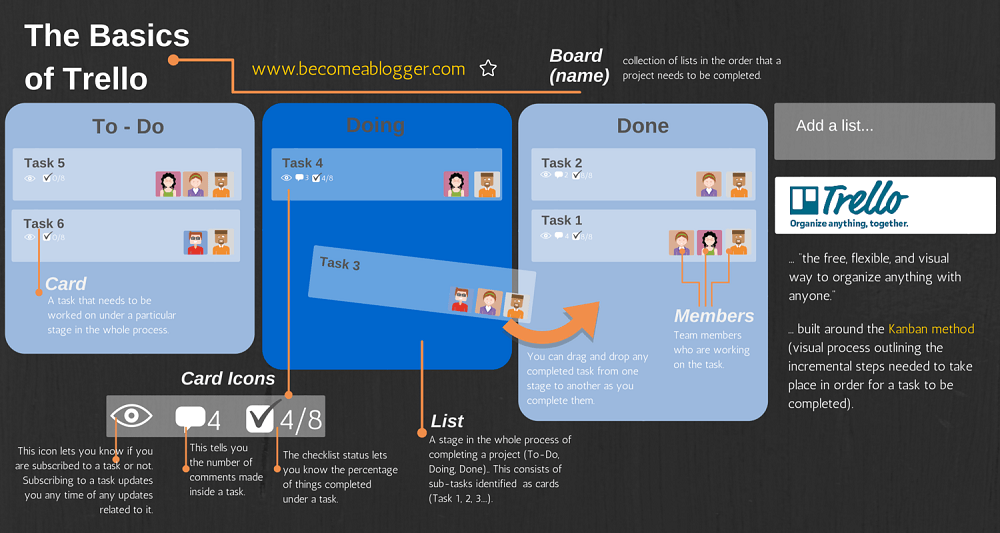
Trello is as flexible as your work as a freelancer. There are many ways to arrange your boards depending on the nature of your work. Let me give you some tips first for how to maximize your free account with Trello.
1. Visualize things better with colored labels.
Trello sticks to their goal in visuals. Apart from creating a digital board which allows you to move cards freely as in the real world, you can also use colored labels to make finding tasks easier. You can assign a label to each of your cards so you can filter them as needed.
2. Customize your card text with Trello Markdowns.
Headers, page breaks, bullet points, and bold letters make it easier to read a whole bunch of text. Trello uses a specific syntax in formatting description on cards called Markdowns. You can find the complete list of these shortcuts in their Help Page.
3. Add images and stickers to cards.
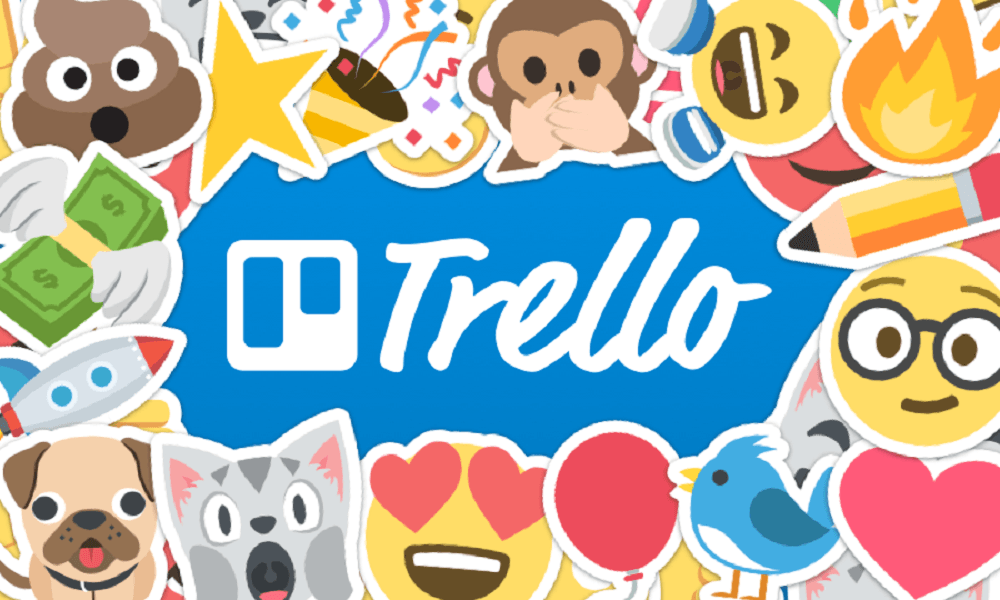
Graphics make all kinds of web pages pretty and inviting. Trello uses photos and stickers that will make you want to work on your tasks pronto. Cover photos and stickers make it easier to see a card on your Trello project board, too.
You can use an attached photo as a cover image for a card, drag and drop Trello’s color-coded stickers to mark main tasks, and many more.
4. Activate your notifications.
You won’t be holding your mobile phones 24/7 because you can’t run a freelance business if you’re just watching your Trello boards all the time.
Your Trello account should be synced to your email where you can receive notifications every time there is an activity related to the cards you are watching. This way, you won’t miss important tasks and can take action as needed.
5. Activate your Calendar
The Calendar view is a power-up integration by Trello that allows you to see which cards are due for the day, within the week, and for the rest of the month. Sometimes it is easier to prioritize tasks when you can anticipate the amount of workload that you’re facing within a few days’ time.
You can also swap cards while in Calendar mode. Trello also gives you the option to switch it back to regular view.
6. Organize your Boards
There are countless ways to use Trello to organize things. The most common layout is to create a board for each of your clients. Inside each board, you create lists outlining your process of doing things for a specific project.
Remember that Trello uses a Kanban flow where you create lists and move them from left to right. If you haven’t tried creating workflows yet, you can follow the simple To-Do > Doing > Done scheme with some modifications.
In my writing work, for example, I have this flow in my Trello To-Do Board:
To Do > Doing > For Review > Approved > Billed > Paid
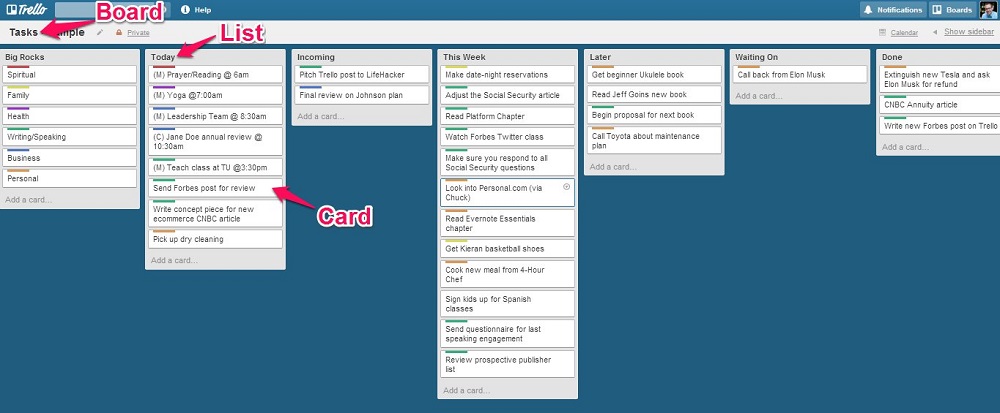
My writing assignments always have different topics so there is no need to create recurring tasks. I chose to activate the Calendar power-up for my writing board so it is easier for me to see my workload for the month and which articles are due for the week. The calendar view also helps me to gauge whether my schedule can accommodate more clients or not.
For other projects, I normally create a board for each of my clients where I store the workflows for individual tasks. Each step in the process is assigned to a list where I add cards with due dates. By upgrading to a business class account, I am able to add the Calendar and Card Repeater power-ups. The calendar view helps me see what work I need to complete for the day and make sure I have no conflicts.
There are other integrations that are helpful for creative professionals such as web designers, graphic artists, photographers, etc. The website has a comprehensive help and support page which can answer questions related to how to use Trello. They also have a blog which contains helpful tips to effectively organize your tasks, projects, billing, and so much more.
Trello for Freelancers
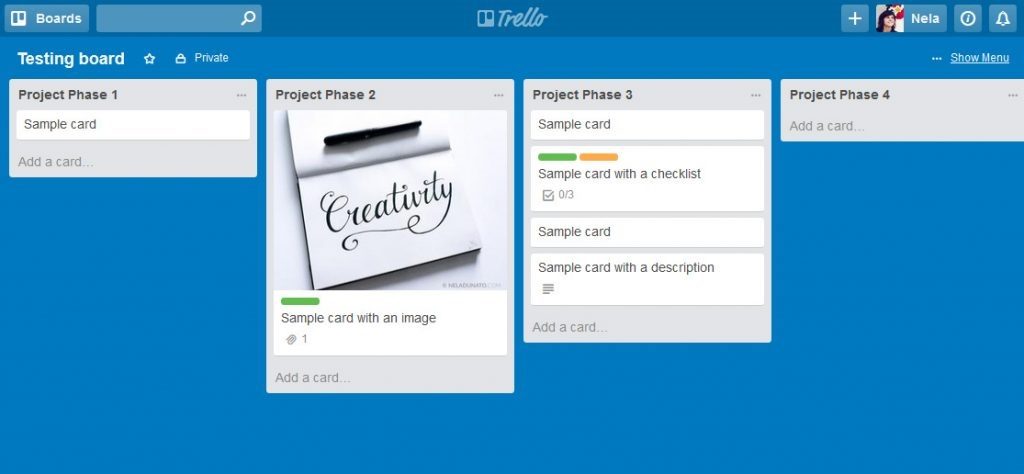
You may find yourself asking, “Is Trello for me?”
Trello was created for millions of people all over the world which they can use for organizing personal tasks and goals, for work, or for whatever purpose this organizational tool may serve. It is most popular with freelancers as their careers involve working together with people from remote locations.
If you think that a basic project management tool will help you get organized and that you can do a lot with a free account, then Trello is for you. Try it today! Learn more about how to use similar apps that will help you grow your freelance business by reading more FreeUp Freelance Tips.
