
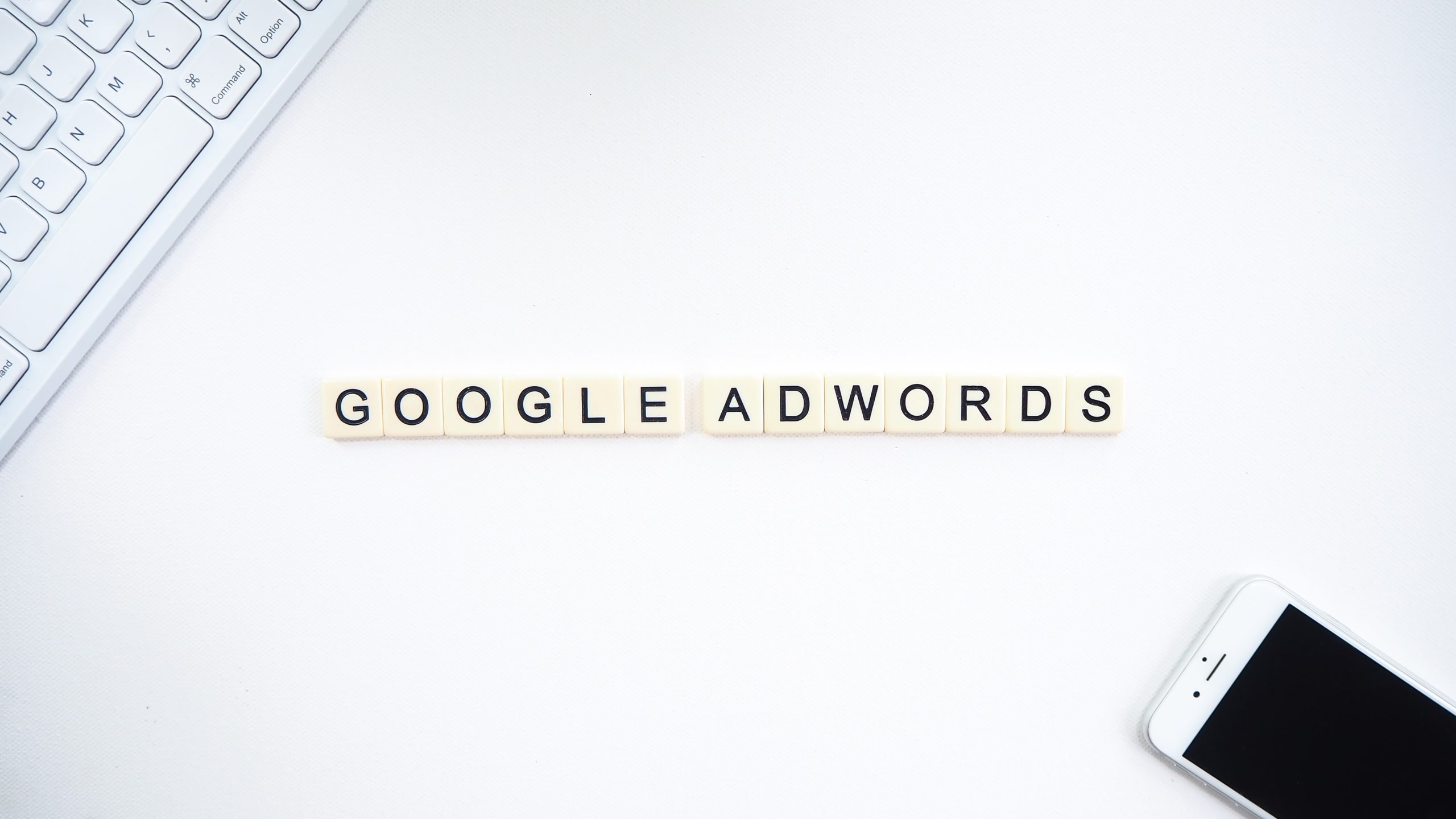
Quick Links
Quick Links
Google Ads is one of the most promising tools for digital advertisers. This pay-per-click platform allows businesses to create online ads to reach audiences who are already interested in the products and services you offer.
To help advertisers manage their campaigns, Google introduced Google Ads Editor. This tool offers new functions that can streamline ad campaigns and make its day-to-day management easier and quicker.
If you want to improve your Google ad campaigns but don’t know where to start, then this blog is for you! Today, we’ll be talking about how Google Ads Editor can benefit your business. Let’s get started!
What Is Google Ads Editor?
Google Ads editor is a free, downloadable tool for managing Google Ads campaigns. It allows advertisers to be more productive and efficient when managing campaigns.
It is especially helpful for users who are working on multiple PPC campaigns at any given time because you can use to make bulk changes to one or more Google Ads accounts even if you’re offline. This means you can modify certain parts of your campaigns as much as you like. When you make a mistake, you can simply click on a button to revert to your original settings.
With Google Ads Editor, you can make thousands of changes almost instantly. This makes handling a lot of data and new keyword lists easier and simpler than if you would use the Google Ads interface.
What’s more, you can export campaigns into an Excel file, input the changes you want, and re-upload the file, and the platform will verify the changes you made using the interface. Furthermore, the changes you make will only go live once you push the post button.
Among the many outstanding features of Google Ads Editor include:
- Use bulk editing tools to make multiple changes quickly.
- Export and import files to share proposals or make changes to an account.
- View statistics for all campaigns or a subset of campaigns.
- Manage, edit, and view multiple accounts at the same time.
- Search and replace text across ad groups or campaigns.
- Copy or move items between ad groups and campaigns.
- Undo and redo multiple changes while editing your campaigns.
- Make changes in draft before uploading them to your account.
- Keep working even when you’re offline.
With Google Ads Editor, you can also make basic campaign changes including campaign name, status, budget, strategy, campaign type, start date, targeting, and more. You can also add a custom rule, remove duplicate keywords, change an ad group, adjust keyword bids, set your final mobile URL, and more.
Furthermore, you can make specific edits to campaigns that focus on tracking and reporting. This includes dynamic search ad edits, flexible reach audiences, URL tracking, and custom parameters.
The Benefits Of Google Ads Editor
Speed and efficiency are at the heart of Google Ads Editor. The number one advantage of using Google Ads Editor is it allows you to increase your productivity. You’ll save a lot of time with its advanced features. Its benefits include:
Offline Editing
You don’t have to be stuck in your office all day just to update your campaigns. All you need is to download the Google Ads Editor software on your computer, and you can work anytime, anywhere. Once you’re online, you can post the changes you need, and it goes live in an instant.
Bulk Editing
This tool is excellent for updating multiple ads and campaigns. If you’re working on several accounts at any given time, you don’t have to spend all day on the Google Ads interface just to edit them. Google Ads Editor lets you make edits and changes with just a single click. What’s more, there are quick shortcuts that lets you replace text across ad groups. You can also copy and move ads between campaigns with ease.
Pleasant User Experience
Google Ads Editor boasts of a clean interface that makes it more user-friendly. You can easily navigate the interface to manage accounts with multiple campaigns as well as long lists of ads and target keywords.
Easy Filtering
Google Ads Editor allows you to create filters for almost any data. This makes finding anything you need a breeze. You can search for certain keywords in the ad copy, headline, or even in the second description line of a text ad.
Finding Duplicate Keywords
While Google Ads can use the same keywords for multiple ads, it isn’t always a good idea. This is because your ads may be competing for visibility which can affect your conversions. With Google Ads Editor, you can find duplicate keywords with the same match type and in the same campaign or with different match types, such as exact and broad match versions. This allows you to make necessary adjustments and to optimize your ads across your campaigns.
Easier Management of Video Ads
With Google Ads editor, you can manage non-skippable video ads; apply Target CPM bidding to both campaigns’ ad groups; create bumper ads and ad groups in standard Video campaigns; add call-to-action and headline fields onto your TrueView in-stream ads; and add CTA and headline fields in any Video campaign.
Improved Smart Bidding Management
Smart Bidding is a subset of automated bid strategies that use machine learning to optimize for conversions or conversion value in each and every auction—a feature known as “auction-time bidding”. Google Ads Editor can show you a recommended CPA target whenever you change to a new strategy as well as when you’re maintaining your current ad groups. You can also manage Maximize conversions bidding for App & Display campaigns and Video actions. Furthermore, you can manage Target ROAS bidding for newly named App campaigns.
Viewing Recommended Daily Budgets
Properly allocating budgets lets you make the most out of the impressions and opportunities that really matter for your brand. Simply add a “Recommended Budget” column to your campaigns and Google Ads Editor to get a recommended daily budget for your bids. This works well for campaigns with limited budgets.
Advanced Text Changes
You can easily make text changes in your campaigns without deleting or pausing old content. You can find and replace text; append text at the beginning or end of existing items; change the capitalization of selected text to title case, sentence case, or lower-case; change bids; and edit a selection of URLs.
Download Search Term Results
Using Google Ads Editor, you can easily view and download reports for your search terms. This makes it easier to analyze insights, identify the terms that trigger your ads, and optimize your keyword lists to attract the most relevant traffic.
How To Get Started With Google Ads Editor
Getting started with Google Ads Editor is as simple as following these steps:
Step 1: Download the Google Ads Editor
Google Ads Editor is a no-cost, downloadable application that lets you work offline and make bulk changes quickly, and easily. To get started, you need to make sure that you have the program o your computer first. You can download it here. Once you have it on your desktop, simply accept the license agreement and the go through the initial set up process.
Step 2: Review your Settings
The Google Ads Editor settings include default targeting for new campaigns and other important details. Before using Google Ads Editor, review your settings in Tools > Settings (Windows) or Google Ads Editor > Preferences.
Step 3: Download Google Ads Accounts
Click on “Accounts from the menu at the top and click “Add”. Once you’re signed in, you can download all of your campaign data.
Step 4: Make changes to the account
You can make individual changes (e.g. copy and paste a keyword to a different ad group) or make changes in bulk (e.g. replace text across multiple ads, or import a list of updated campaigns). To see detailed instructions for a specific kind of change, search or browse this Help Center.
Step 5: Share Changes (Optional)
You can share proposed changes with colleagues or reviewers, then import and review their changes.
Step 6: Check Changes
Before posting your changes to Google Ads, run Check changes and address any errors or warnings.
Step 7: Post Changes
After you post to Google Ads, your changes appear in your Google Ads account.
Conclusion
Google Ads Editor is an indispensable tool especially for digital advertisers who are looking to increase their productivity. The tool allows you to make bulk changes to bids, headlines, keywords, and more.
You can also create new ad groups and individual ads almost instantly. Furthermore, you can also easily monitor ads, export statistics, and results.
In addition, Google Ads Editor makes it easier to collaborate with people in your advertising group. You can share, comment, review, and make changes with ease.
The best part about all of this is you can do everything even if you’re offline. This means you can quickly and efficiently manage your campaigns no matter where you are. When you’re ready, your changes can go live in a heartbeat. Are you ready to get started with Google Ads Editor but you don’t know where to start? The freelancers at the FreeUp marketplace can help you out! Sign up today to find a Google Ads expert to help you out!
