

Quick Links
Quick Links

When you make a new hire, granting Amazon access is one of the first things that you’ll need to do. If you’ve never done this before, it can be a technical challenge. It can also be unnerving to allow someone you don’t know into your account.
This guide will help you through the process so that you can do it quickly and safely.
Safety When Granting Amazon Access to Freelancers
There is always a risk when giving anyone access to your Amazon account. There is nothing that FreeUp can do to make that risk zero. The marketplace does everything they can to prevent issues; ultimately, however, you must accept that you are giving them access at your own risk.
Non-Disclosure Agreements
All freelancers on the FreeUp Marketplace have signed an NDA. It states that they will not share client information with other clients or with FreeUp. In addition, FreeUp agrees to never ask a freelancer for client information, documents, or other proprietary material or ideas.
You can always add more protection when granting Amazon access.
Create an NDA that targets your specific concerns.
Most freelancers would be happy to sign an NDA that protects your rights. FreeUp cannot force them to sign any document, however. If a freelancer finds that your NDA leaves them open or infringes on their rights to information that they own, it’s best to work it out with them until you get on the same page.
Ethical Standards
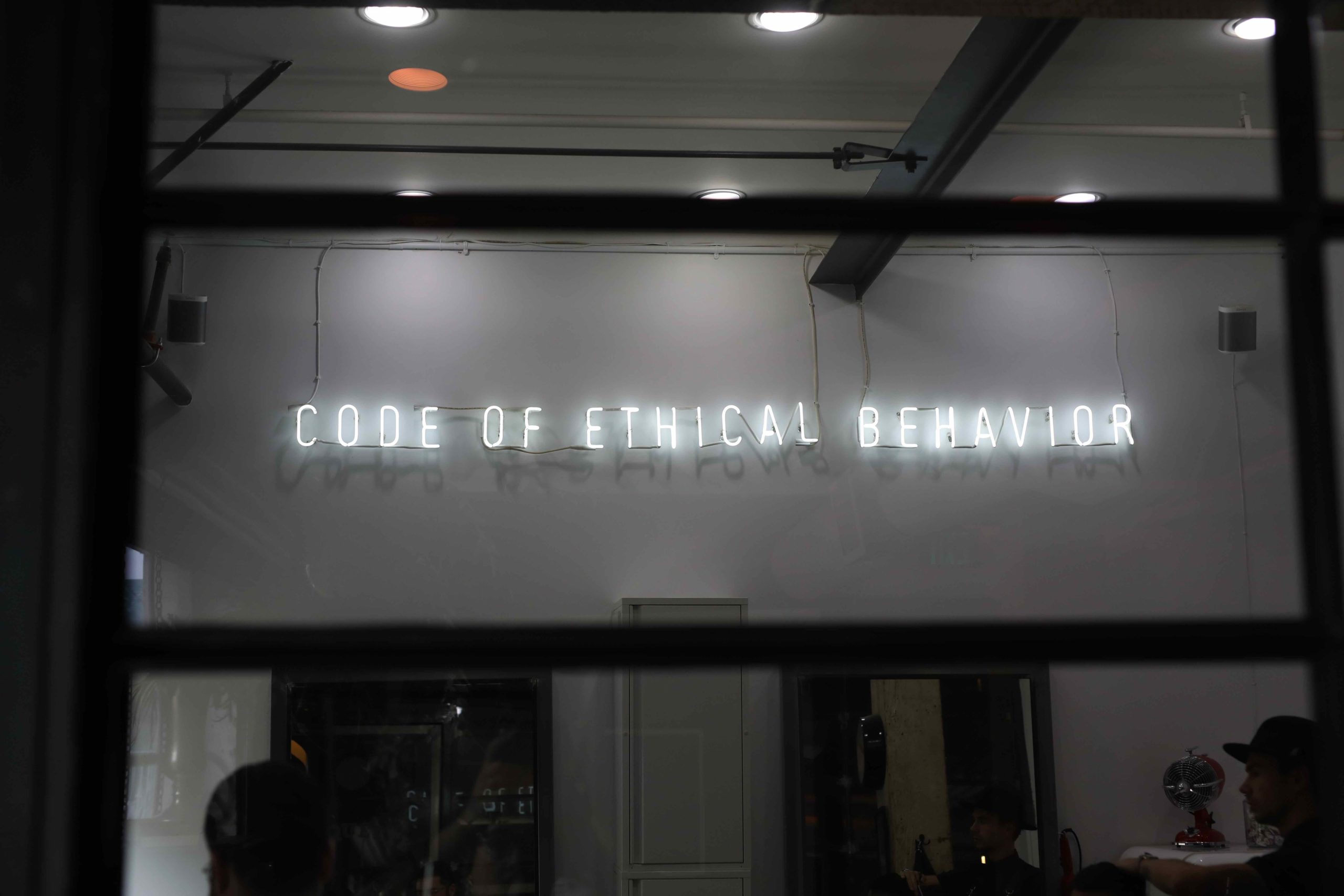
FreeUp cannot give a 100% guarantee that information leaks will be prevented. However, the strict pre-vetting process is designed to select only the freelancers with the highest ethical standards. It is extremely difficult to get into the FreeUp network since they only take the top 1% out of hundreds of applicants each week. All applicants are assessed for attitude on top of skills and experience.
FreeUp puts each applicant through a rigorous round of interviews and tests, including screening on 15 pages of policies and guidelines that they must memorize. There are sections within these guidelines that directly address sharing client data, such as account credentials.
In the rare event that a freelancer who passes this testing phase cannot follow the policies, that freelancer is quickly removed from the marketplace and no longer allowed to work through FreeUp.
Steps for Granting Amazon Access (Seller Central)
- In your Amazon Seller Central account, locate the Settings menu and click on User Permissions.
It may appear at the upper right-hand side of your screen next to the search bar, or in the Site Map at the bottom left side of the page.
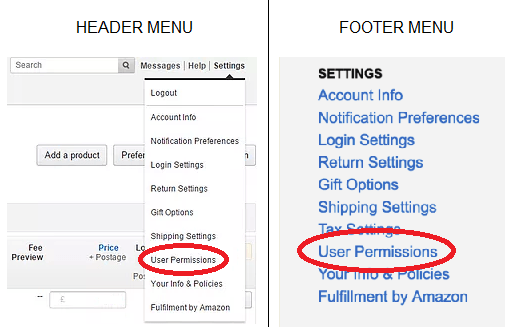
On that page, you will see the option to Add a New Seller Central User.
- In the first box at the top, enter the email address of the freelancer you are enabling access for, and click Send Invitation.

Immediately below the email box, you will see the status of your Invited Users and Pending Users. If you do not see the new User, refresh the page.
- Next to Pending Users, you will see a section labeled Confirmation Codes.
Once the freelancer receives the email invitation, they will click on a link to access an Amazon-generated code. This code will be sent to you to enter into that section next to the new User you have created.
- After entering the code, move down to Content Users, find the user and click on the Edit link next to their account details.
On this page, you will see options including Inventory, Pricing, Advertising, Orders, and more.
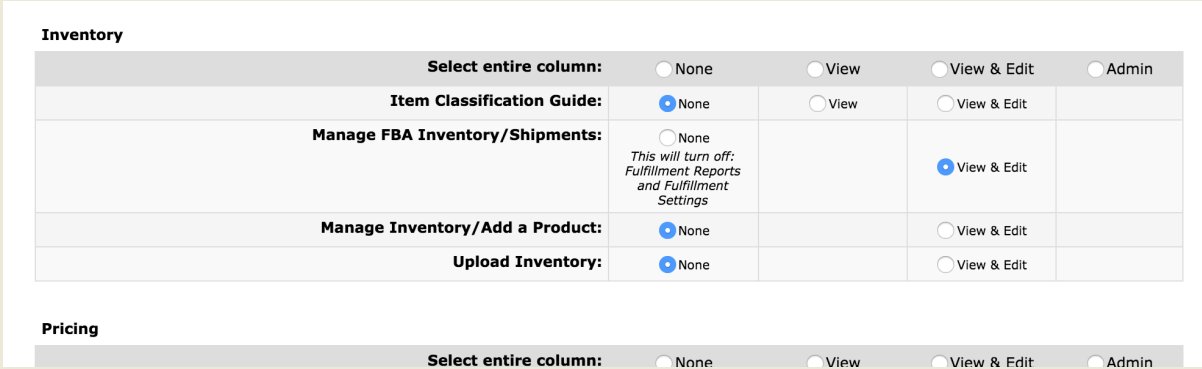
Depending on how the freelancer is helping you manage your account, he or she may need access permissions to everything except payments.
Changing User Permissions
You can adjust user permissions at any time on the same page by clicking the Edit link. Just select or deselect the options you want to change. You can also remove access at any time by clicking Delete next to a user’s details.
Don’t hesitate to ask the freelancer you’ve hired or a FreeUp Assistant to help you with this process if you’re having trouble.
Steps for Adding a Brand User to Amazon Marketing Services (AMS)
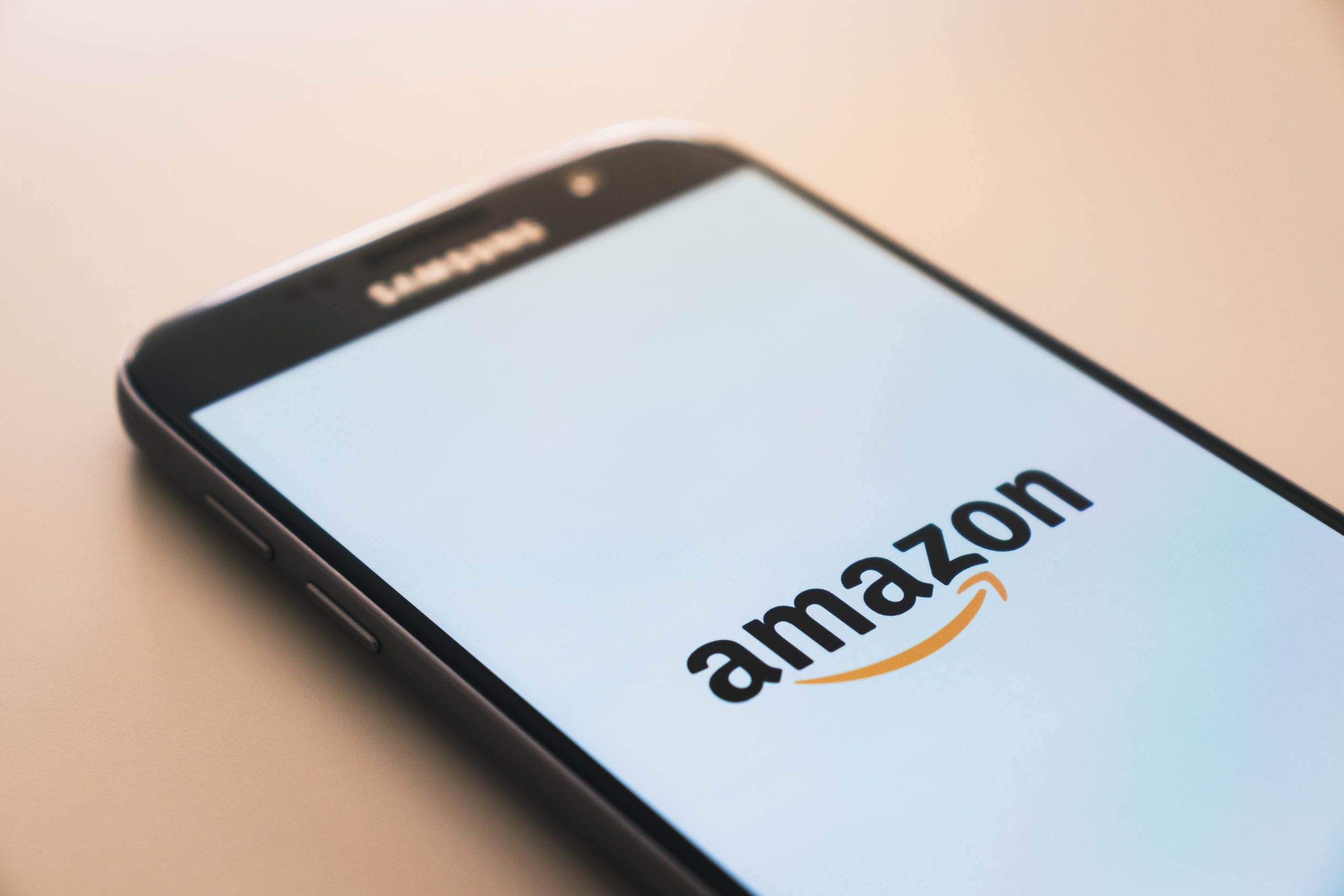
- Go to ams.amazon.com and sign into your account. Navigate to the brand drop-down menu on the top navigation bar, then click Manage Users.
The drop-down menu for account management is just to the left of Analytics in the top navigation menu.
- Click Invite a new user to assign a user to a brand. In the Invite a new user window, enter the name and email address for the new user, and assign the access level you want this new user to have:
Admin status: Full access is granted – the ability to add, remove, and change Amazon Page and Amazon Post content, view Amazon Analytics metrics, and manage user permissions (add, change status, remove) for Amazon Pages and Amazon Posts.
Editor status: Access is limited to just the ability to add, remove, and change Amazon Page and Amazon Posts content, and view Amazon Analytics metrics.
Then click Invite user and the freelancer will receive a notification.
Changing User Permissions
To change the permission level of any user, navigate once again to Manage Users and locate that user. Then select the appropriate access level in the Access box.
If you want to remove a user, click Delete in the Actions column.
Start Granting Freelancers Access
If you are still anxious about granting Amazon access to new freelance hires, you can take steps to mitigate the risks.
Add permissions slowly until you have built trust with a hire.
You can also monitor the account daily to check what they are doing. Note, however, that the first option will mean that the freelancer may not be able to complete all of their tasks at first, and the second will mean more time on your part until you feel comfortable with the new hire.
Hiring people to help you gives you a slew of advantages, but there will always be risks. The risk of granting Amazon access will always be present, no matter who you hire and where you hire from. Even if you hire someone in-house, there is no guarantee that they will act with the utmost integrity.
Always weigh the risks and remain vigilant as you allow access to any sensitive information and systems in your business.
